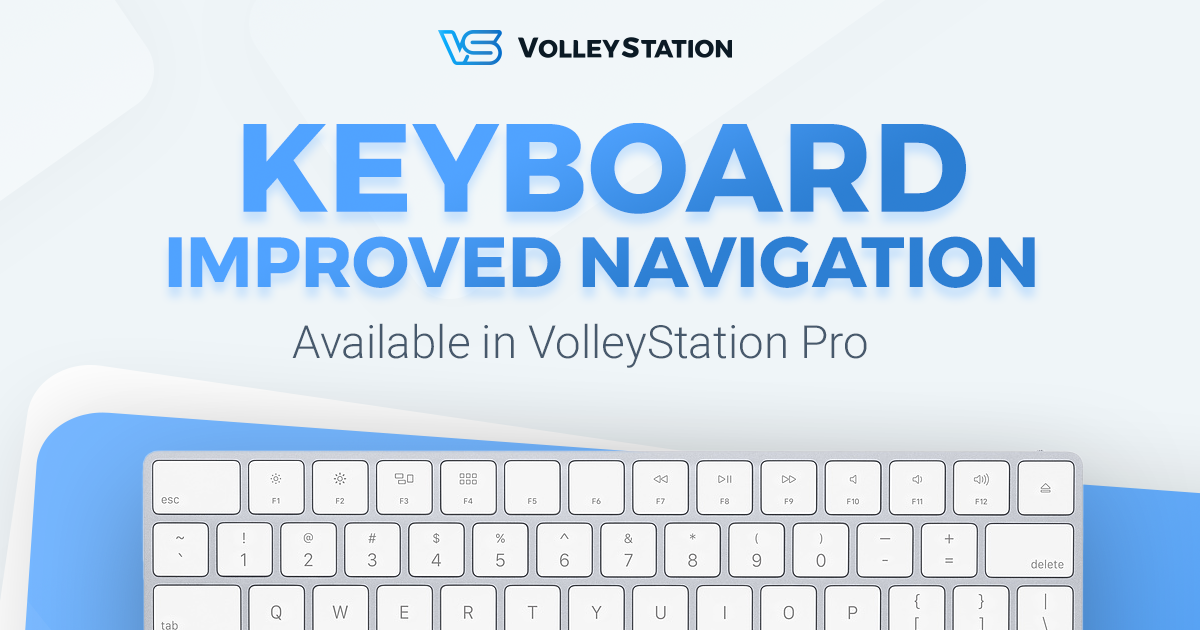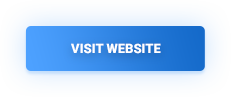We just released new version of VolleyStation Pro, featuring many improvements, including our first round of changes to keyboard navigation while scouting. Read further to learn what changed in VS Pro 1.1
Using keyboard to navigate playline
You can now do more, without the need to use mouse, while scouting or correcting a match. We overhauled playline to allow for quicker and more intuitive navigation. Here is how it works:
First of all, you can use ESC key to quickly jump between coding and playline. While in playline navigation mode, some additional keyboard shortcuts will be enabled for common actions.
To navigate playline use arrow keys in the following combinations:
- Up Arrow – move one play up
- Down Arrow – move one play down
- Left Arrow – Go to previous set
- Right Arrow – Go to next set
- Ctrl (or Cmd on macOS) + Up / Down Arrow – go up or down by whole point
- Shift + Up / Down Arrow – go to next play when using search
While navigating the match you can also use the following keys to perform common actions:
- Enter starts and confirms code editing. This functionality uses our new inline code editor.
- ESC cancels code editing, or moves you back to main code input when no code is being edited.
- Del removes currently selected code
- F moves video to play position
- Ins (or shift + Ins) opens a popup for adding new play after, or before current play.
With those shortcuts, you will spend less time correcting a match. They also work great with our quick search functionality.
Changes to video synchronisation
With arrows taking over match navigation, we not longer use those keys for match sync. New keybindings are as follows:
- Arrows navigate through match as explained above
- W moves video 2 seconds backward
- E moves video 2 seconds forward
- R marks the play time
- F moves video to play time
- T changes video playback speed
- Space will start and stop video playback
We hope this will make for a smoother experience, especially for those longer rallies where you are likely to make a mistake.
Keybinding reset
To enable all those improvements we had to reset some of your key bindings. Please set them again in in application settings.
All changes mentioned above, are already available to all VolleyStation Pro users. If you wan to try VS Pro, then please contact us using the link below.