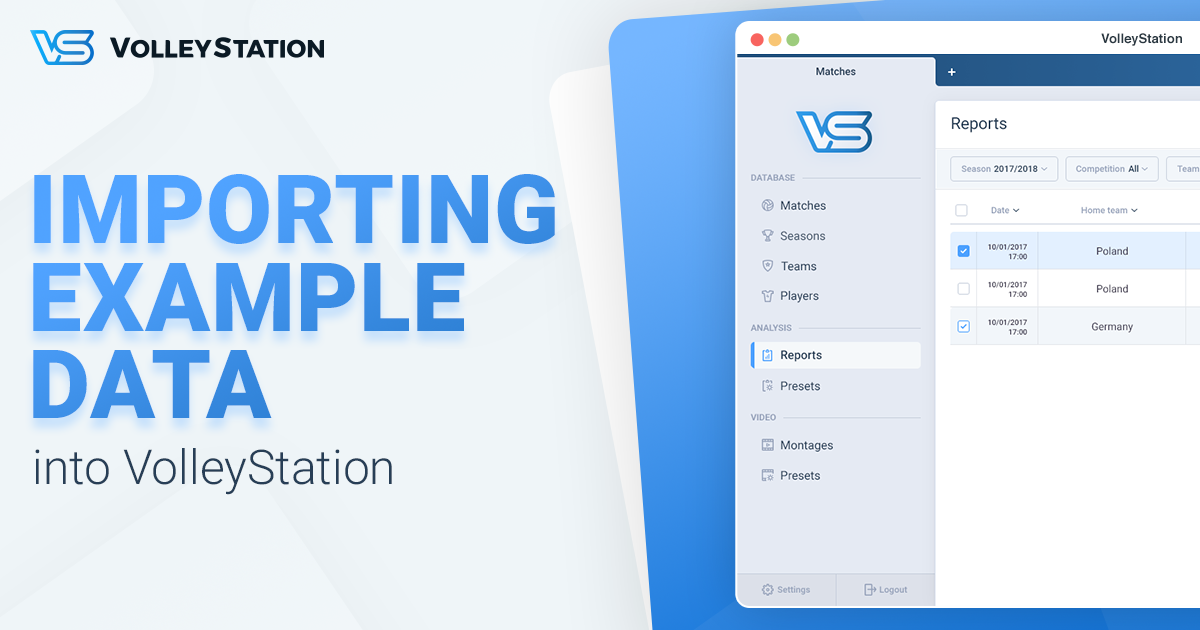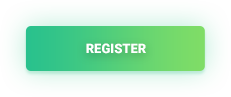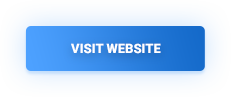In this tutorial we will show you how to quickly fill your database with example data. This will allow you to see how VolleyStation can help your team without the hassle of scouting a match first.
The following process is simple, but it involves downloading a video recording of an entire volleyball match. For this reason please make sure you are not on a metered connection like mobile hotspot.
Step 1 – Download required files
Click here to download scout and recording
Step 2 – Create new season
Before importing a match, we need to create a season. To create a new season go through the following steps:
- Select “Seasons” from main application menu
- Press “New season” in the upper right corner
- Fill the new season with following data
- Name – Name your season however you like
- Code – For now just copy name here or use any other short name
- Start date / end date – Those dates are purely informational and can be left with default values
- Settings – Select “Create my new season with default settings”
- Press “Save” to add your season
Step 3 – Import match
To import match into VolleyStation do the following:
- Select “Matches” from main application menu
- Press “Import” button in top right corner
- Select match file you want to import
After importing a match it will show on the matches list. Please note that importing a match will also import teams and players, that took part in it. You can browse through teams and players by selecting corresponding option from main application menu.
Step 4 – Attach video recording to imported match
Before you can create montages from your match, you need to connect it with a video recording. To do this, enter your new match from match list and locate video picker. It will look something like this:
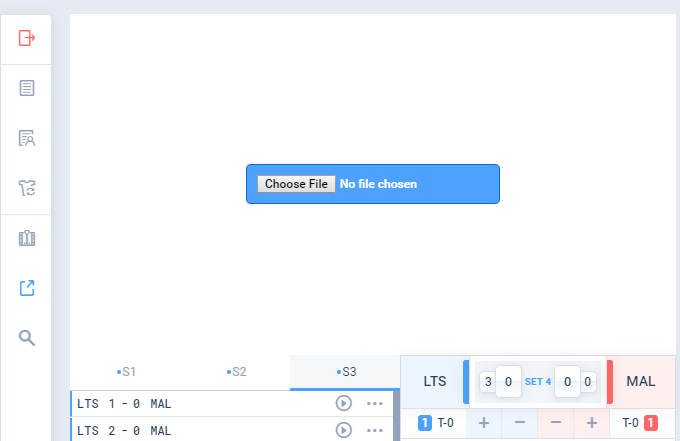
Press “Choose File”, and select match recording you want to connect. After successful connecting, video player will appear instead of recording picker.
Generate match report
Now that you have your first match, it’s time to see what you can get out of it. Lets start with generating most popular report: Match report. To do this, just select “Matches” from main application menu and hover your mouse over a match. You will see that some icons showed up to the right. Second from the right generates desired report.
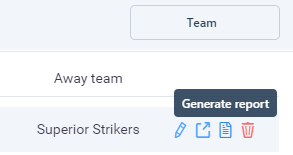
Match report is very general and gives you a quick insight into your teams performance. This report is often generated multiple times during a match, that’s why it’s available from match list. If you want to see all reports we have currently available select “Reports/Montages” from main application menu, and create a new report.
Learn how to create montages
Creating a montage is explained in detail in this article
https://blog.volleystation.com/creating-video-montages-volleystation/
Just remember that match we gave you is already synchronized with recording, so you can move straight to creating a montage.
Add your team and start scouting matches
Now, that you’ve seen a demo of what analyzing statistical data can do for you, it’s time to start working with your own matches. To be able to scout a match, first add teams and players, then create a new match. Scouting a match can be done using two methods: cards and codes. If you are new to the world of volleyball statistics, we recommend starting with cards. More details about scouting a match with cards can be found in this article:
https://blog.volleystation.com/scouting-without-codes-volleystation/
Give VolleyStation a try
VolleyStation, is currently available for testing. We would like to invite you to join and share your feedback. VolleyStation is free to use during the testing period. Register today at volleystation.com/register
If you want to learn more about VolleyStation, then please visit our website at volleystation.com
We are waiting for your feedback at contact@volleystation.com